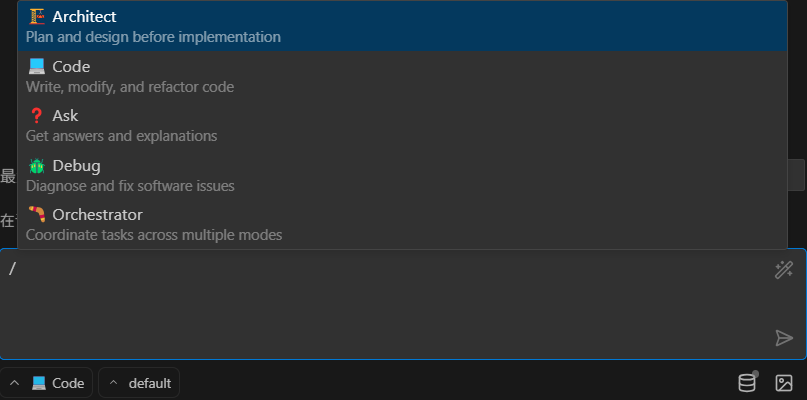RooCode
RooCode is an intelligent coding assistant designed to enhance code collaboration efficiency and automate development workflows. It provides development teams with a smart platform that simplifies coding, code review, and maintenance, making software development faster and more efficient.
Obtain Your Access Token
- Log in to the MoArk official website (or register an account if you don't have one).
- Navigate to the Dashboard, click Settings in the top-right corner, and select Access Tokens.
- Generate a new token and copy it for later use.
Configure RooCode Plugin
-
Open the VS Code Extensions Marketplace, search for RooCode, and click Install.
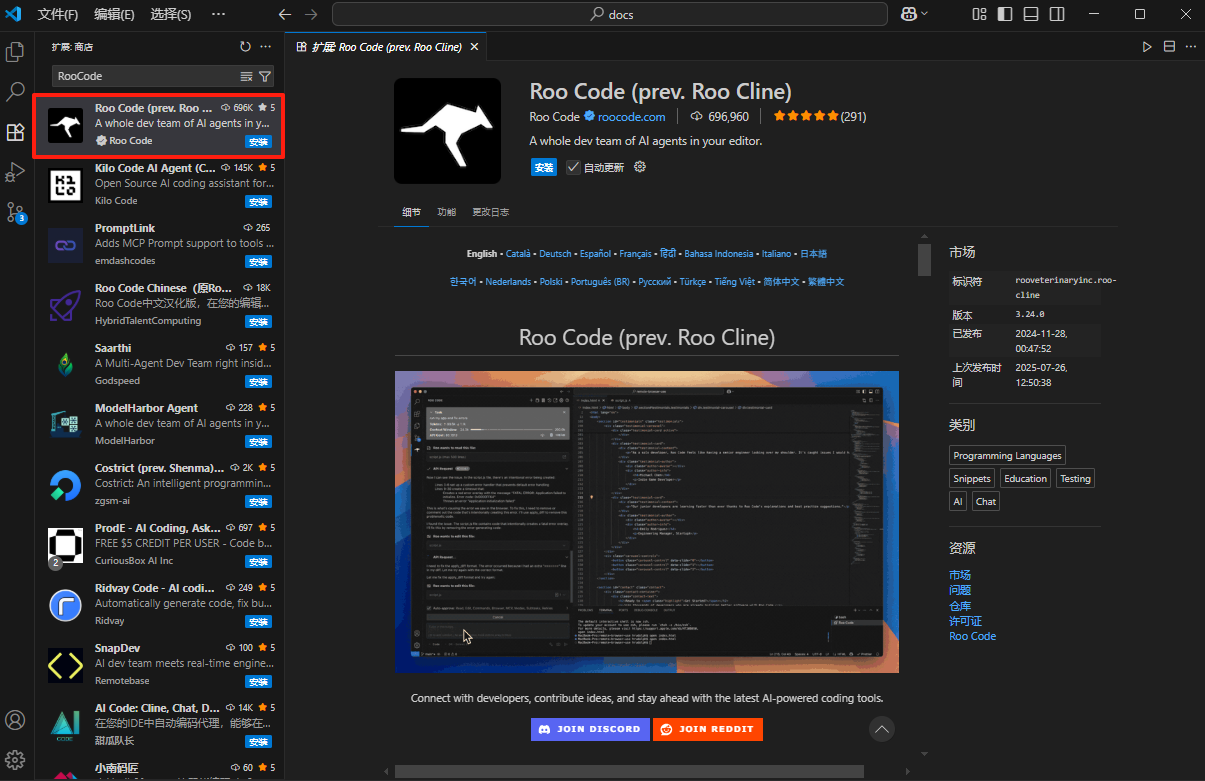
-
After installation, open the VS Code Command Palette (Ctrl+Shift+P), input RooCode: Configure RooCode Plugin, and click Configure.
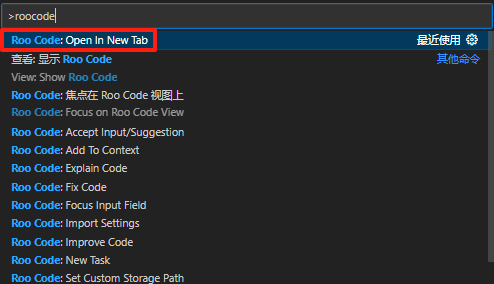
-
After configuration, the RooCode icon will appear in the left sidebar of VS Code. Click the icon to access the configuration page, where you can input the necessary configuration information.
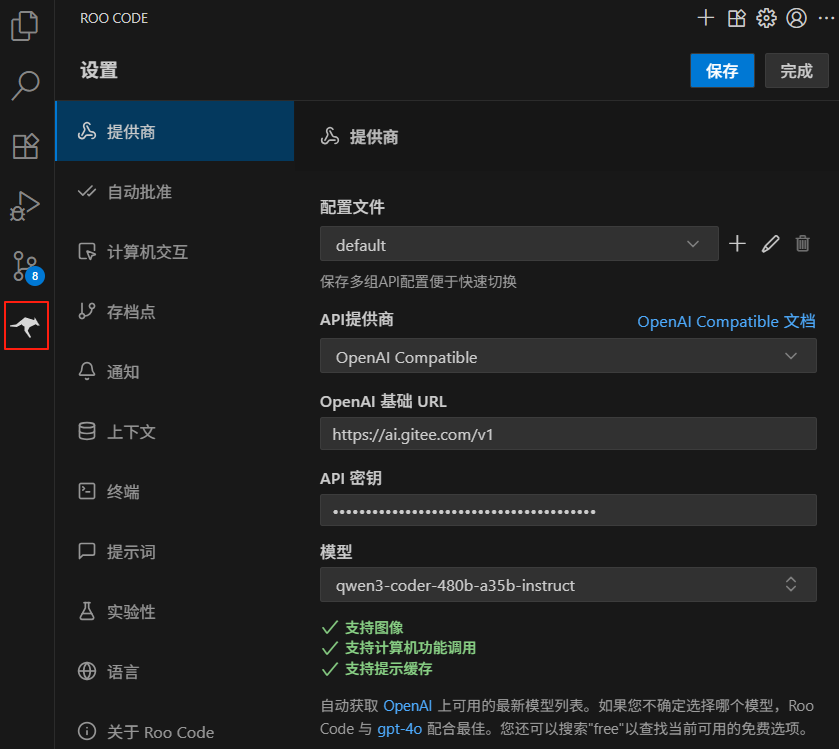
- API Provider: Select OpenAI Compatible Service
- OpenAI Base URL: Go to AI Model Square to get the Base URL
- API Key: Paste the access token you previously copied from Dashboard->Settings->Access Tokens
- Model: Go to AI Model Square to select the required model
-
After configuration, you can return to the conversation page to start using RooCode. The lower-left corner of the chat window provides several working modes.
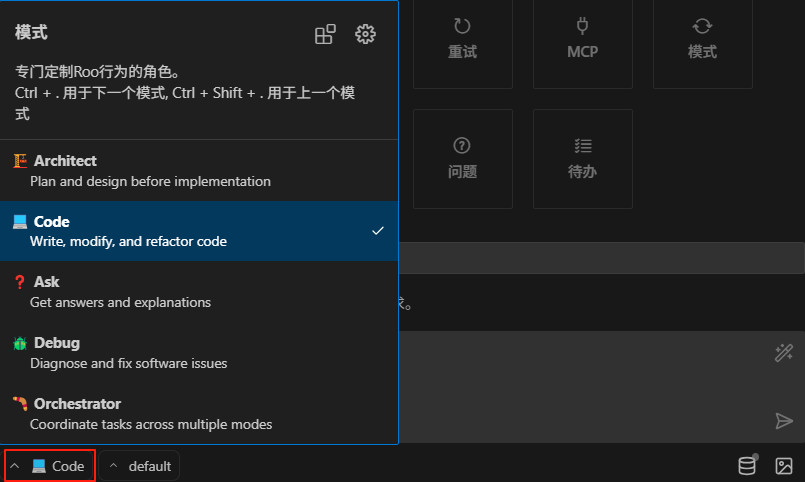
You can also switch modes directly using the /cmd command: