Organization Collaboration Management
The organization function supports team resource sharing and collaborative development, suitable for multi-person collaboration scenarios such as enterprises and research teams. The permission system is seamlessly synchronized with Gitee organizations.
Organization Creation and Synchronization
MoArk allows users to create organizations and synchronize Gitee organizations. Organization members can jointly create models and datasets. Administrators can also create applications, model engines, and Serverless APIs, and are allowed to set user roles to control access to repositories and manage payment methods and billing information for their organizations.
Create a New Organization
- Go to Dashboard -> Settings -> Organization Management -> Create New Organization on MoArk, fill in the relevant information, and you can create a new organization.
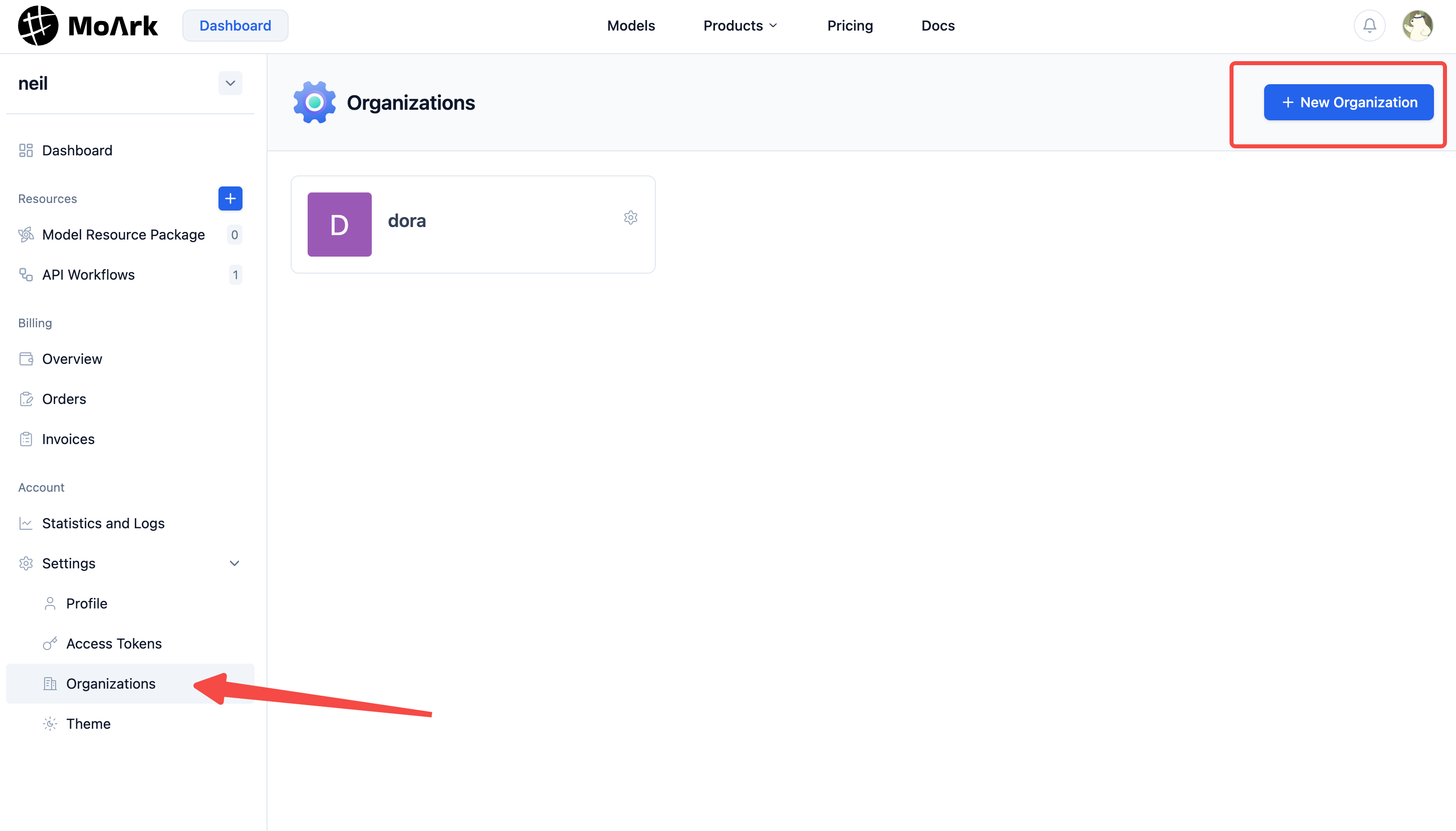
- After entering the creation page, fill in the organization information:
Organization Name: e.g., "XX Company AI Team".
Organization Space Address: A unique identifier used to access the organization homepage (https://moark.ai/[you_org_path])。
Organization Description: Describe the purpose of the organization, which will be displayed on the organization homepage.
Click "Create Organization" to complete the creation. The system will automatically create the organization and set you as the administrator.
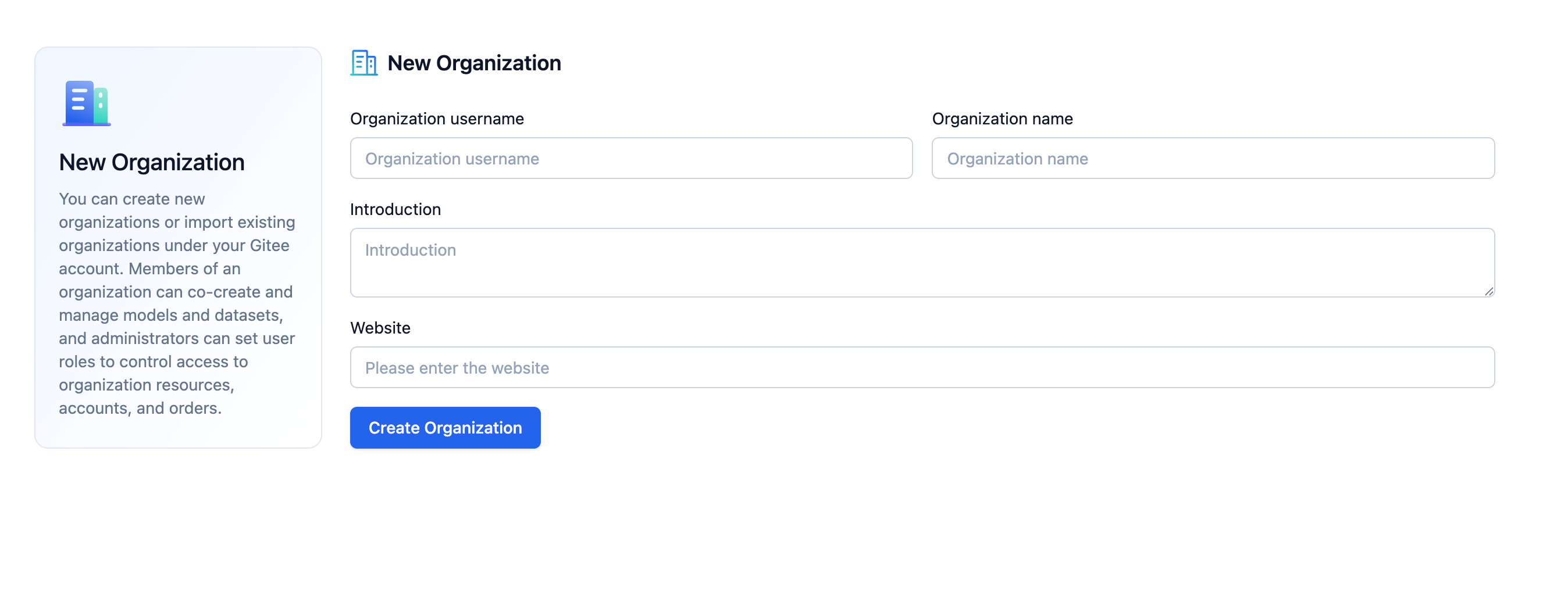
Organization Dashboard
MoArk's Dashboard is divided into personal and organizational. If you have joined an organization, on the dashboard interface, click the username to switch to the corresponding organization workbench. The organization workbench provides centralized resource management capabilities for the team. The differences from the personal workbench are:
- Resource Scope: Only displays models, datasets, applications, and purchased resource packages under the organization's name.
- Permission Control: Administrators can view all resources, while ordinary members can only view authorized resources.
- Exclusive Functions: Includes functions such as organization member management, resource sharing settings, and team statistical reports.
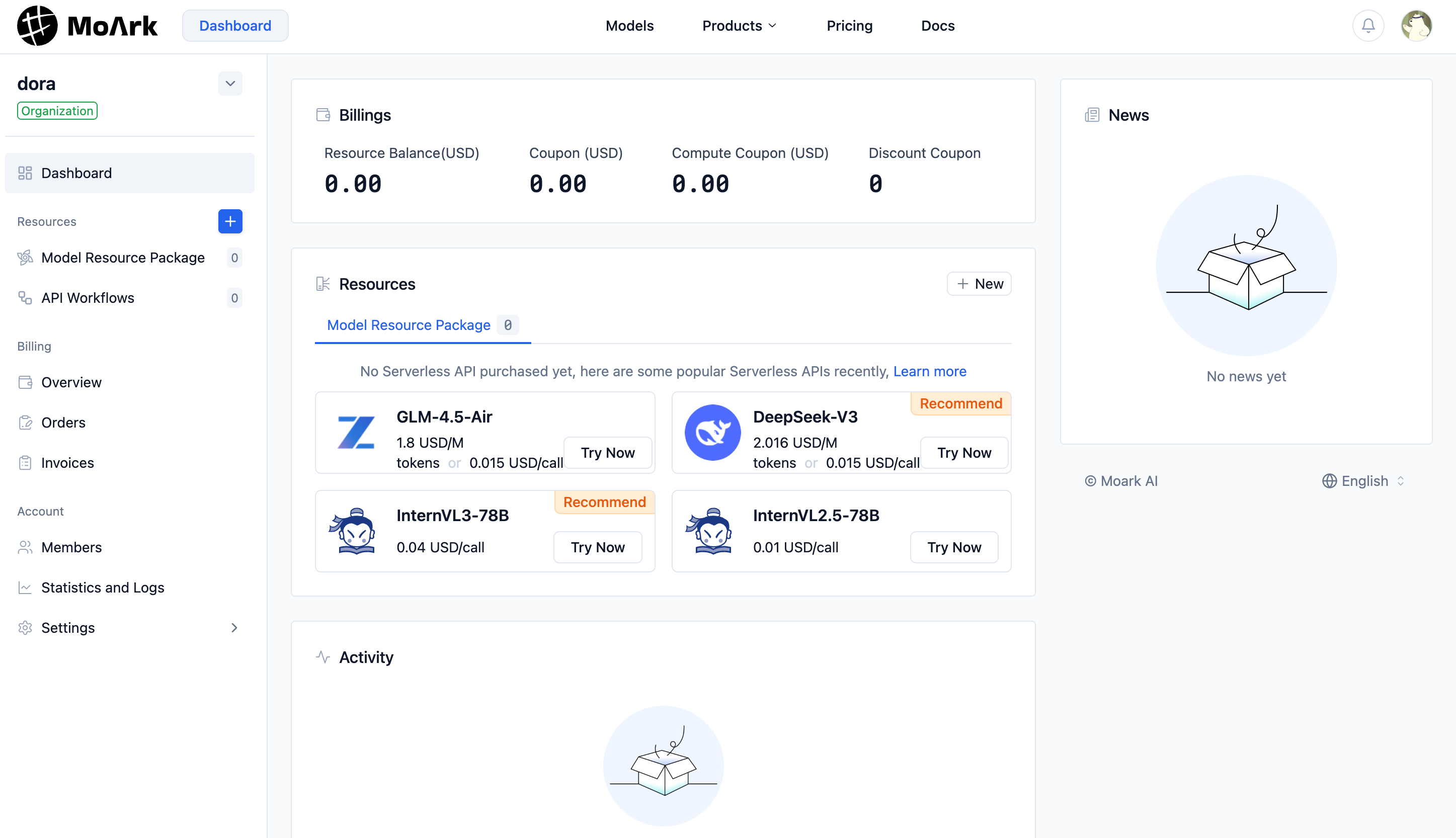
Organization Management
Modify Organization Information
Administrators can modify the following organization information in Organization Dashboard -> Settings -> Organization Management -> Organization Information .It also supports synchronizing organization information modified by users on Gitee.
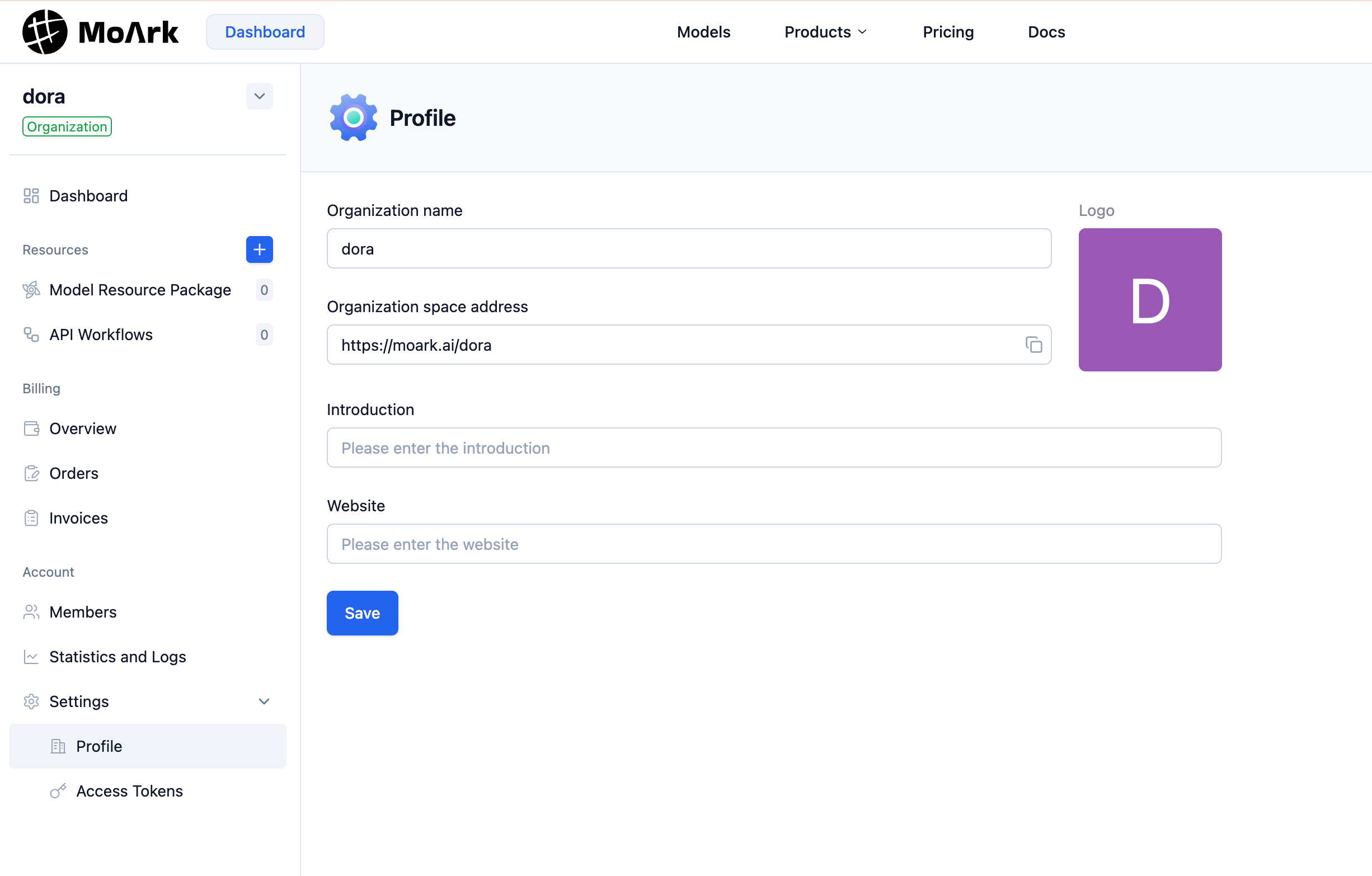
Organization Member Management
- Administrators enter the Organization Workbench->Organization Members page.
- Click "Manage Members > Add Members", select the organization permissions (Administrator/Developer) for the invited members, copy the link address or share the invitation QR code to add members. You can also directly enter the personal space address of the Gitee user or a complete email address to add members directly.
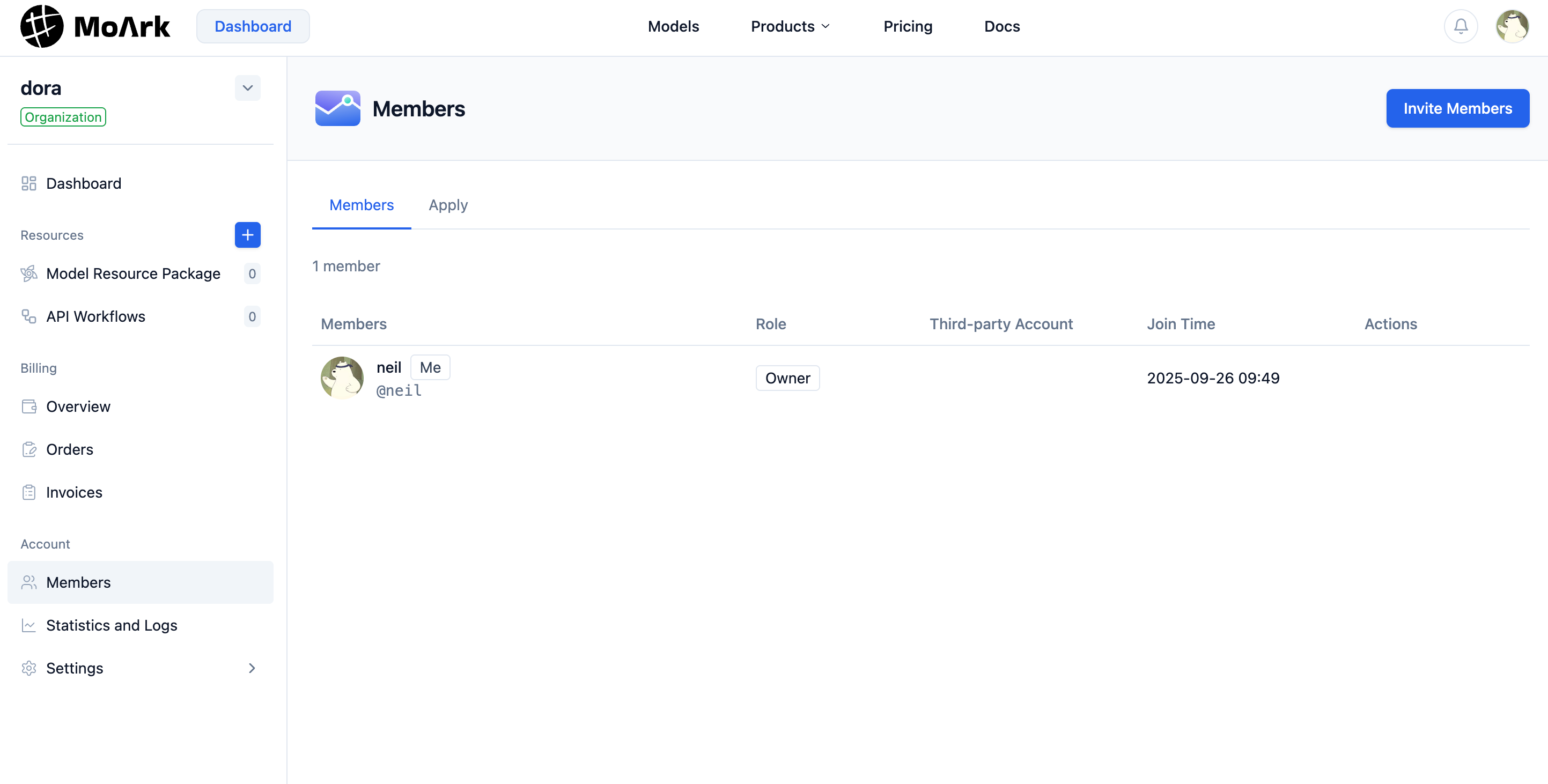
- Remove members: Administrators click "Manage Members", select the corresponding member and remove them. After confirmation, the member will lose access to organization resources.
Organization Permission Description
MoArk's organization roles are divided into administrators and ordinary members. For the two roles, the following permission differences exist:
| Operation | Administrator | Ordinary Member |
|---|---|---|
| Create Serverless API | ✓ | |
| Create Organization Access Token | ✓ | |
| Manage Members | ✓ | |
| Edit Organization Information | ✓ | |
| Order and Billing Management | ✓ |
Ordinary members can view the resources and usage logs created in the organization workbench.
Organization Access Token
Organization access tokens are used to call resources under the organization, and are created and managed uniformly by administrators. For details, please see Access Token .